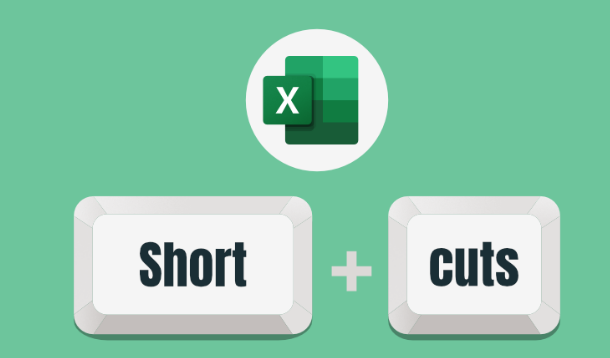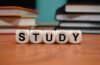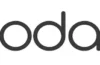Today’s world is a place where a large number of data is generated every single minute. So it becomes essential to have a grip on MS Excel and keyboard shortcuts in Excel so that you can save time while working on big data and at the same time it will increase the efficacy and efficiency of your work.
Most of us don’t need the detail on what is Microsoft Excel but still in short if I have to explain we can say that is a spreadsheet software developed by Microsoft Corporation. Indeed it can help in organizing data in a well-entered, analyzed and formatted form. Large data can be handled very easily if one knows MS excel keyboard shortcuts along with other knowledge of MS excel.
Firstly, It is widely used for organizing, analyzing and manipulating data in a tabular format. Along with that excel allows users to create and edit spreadsheets, perform calculations and functions, create charts and graphs, and perform data analysis. It also includes features such as macros and pivot tables, which allow users to automate repetitive tasks and analyze data in new ways.
Excel is available for Windows, Mac, and mobile devices, and can be used for a wide range of applications, including budgeting, financial analysis, data visualization, and more.
Why do we need keyboard shortcuts in Excel?
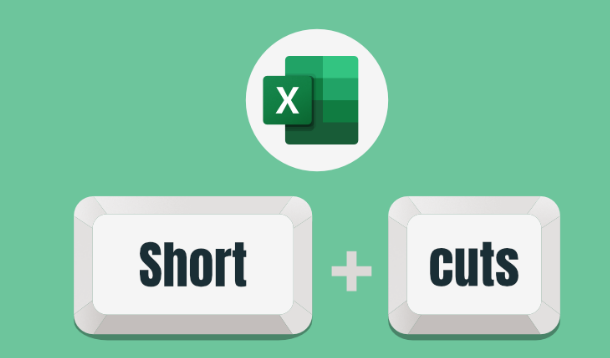
We often heard to learn keyboard shortcuts in excel. But the question comes here why do we need shortcuts? What’s the need to know all ms excel shortcut keys? Here are a few points which can help you in getting the answer to the above question.
1. Efficiency: Keyboard shortcuts allow users to perform tasks and navigate the program quickly and efficiently, without having to use the mouse. Which helps in saving time and increases productivity.
2. Consistency: Keyboard shortcuts provide a consistent way to perform tasks across different versions of Excel, making it easier to switch between versions or to share spreadsheets with others.
3. Accessibility: Keyboard shortcuts can be helpful for users who have difficulty using a mouse or other pointing device, or who have mobility impairments.
4. Customization: Users can create their own keyboard shortcuts to perform tasks that they frequently do, this can save time and make their work more efficient.
5. Familiarity: If a user is familiar with keyboard shortcuts from other programs, they can use them in Excel as well, which can make the transition to the program more seamless.
Let’s look at all the different types of 50 keyboard shortcuts in Excel which can be very helpful while working on a spreadsheet of excel.
50 Best Keyboard Shortcuts in Excel
We all know that if one wants to succeed in life there is no shortcut, but it’s not the same with Ms excel. We can have keyboard shortcuts and work very successfully in Excel. Here are the 50 best keyboard shortcuts in excel which can change the way of working while handling big data.
1. Keyboard shortcuts in Excel related to the workbook
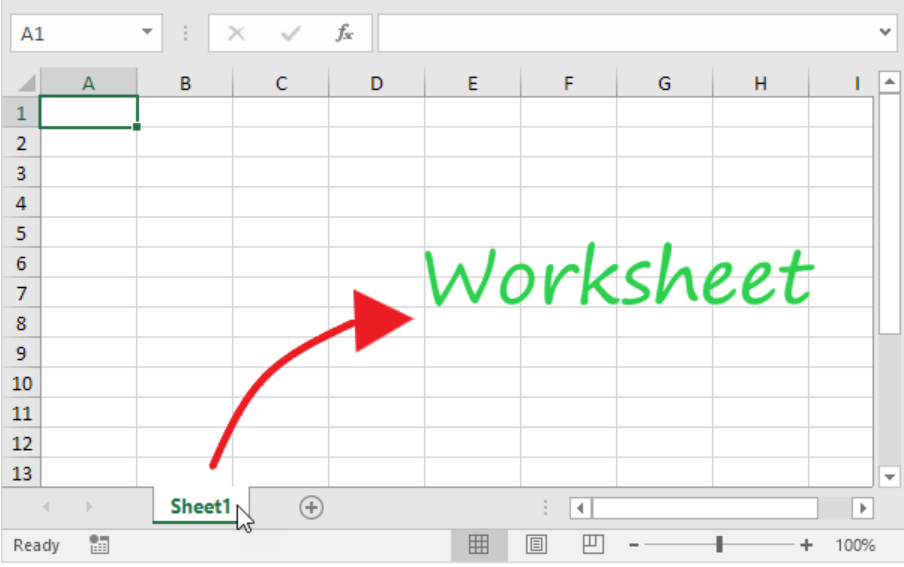
In this section, we will go through the ms excel shortcut keys list that one can use while working on a workbook. No doubt , these are basic keyboard shortcuts in excel but can be very useful. For example shortcut of how to create a new blank worksheet or how to open the print preview window by using ms excel shortcut keys.
| Sr. No |
Shortcut Key |
Used For / Purpose |
|
1 |
Ctrl N |
To create a new blank worksheet. |
|
2 |
Ctrl O |
To display the Open Dialogue box to Open/Find a file. |
|
3 |
Ctrl S |
It Saves the Workbook with its current file name, location, and type. |
|
4 |
F12 |
To Open the Save as dialogue box. |
|
5 |
Ctrl F2 |
To Open the Print Preview Window. |
|
6 |
Ctrl F10 |
To Maximize or Restore Selected Workbook Window. |
|
7 |
Ctrl F9 |
To Minimize Workbook. |
|
8. |
Ctrl-Tab |
To Switch to the Next Workbook. |
|
9. |
Ctrl Shift Tab |
To Switch to the Previous Workbook. |
|
10. |
Alt F4 |
To close Current Workbook. |
These are the keyboard shortcuts in excel for the workbook part. After that when u have created a workbook and have understood different shortcut keys that can be used while creating a workbook, the next part comes to the navigation between different workbooks.
2. Keyboard shortcuts in Excel related to Navigation
After understanding the keyboard shortcuts in excel related to workbooks, comes the part where we will have a look at the different ms excel shortcut keys which can be used for navigating workbooks easily without losing data. Hence ms excel shortcut keys list for navigation is below.
| Sr. No |
Shortcut Key |
Used For / Purpose |
|
11 |
↑ |
To Move One Cell Up. |
|
12 |
↓ |
To move One Cell Down. |
|
13 |
→ |
To move One Cell to the Right. |
|
14 |
← |
To move One Cell to the Left. |
|
15 |
PageDown |
To down One Screen. |
|
16 |
PageUp |
To up One Screen. |
|
17 |
Alt PageDown |
To Move One Screen to the Right. |
|
18. |
AltPageUp |
To Move One Screen to the Left. |
|
19. |
Ctrl→ |
For shifting to the Right Edge of the Data Region. |
|
20. |
Ctrl← |
For Shiftingt o the Left Edge of the Data Region. |
These are all shortcuts which we use for moving one cell up, one cell down or moving one cell to the right /left and much more help in toggling in a workbook. Hence the speed of completing the task increases compared to using the mouse to do everything.
3. Keyboard shortcuts in Excel related to Data Entry
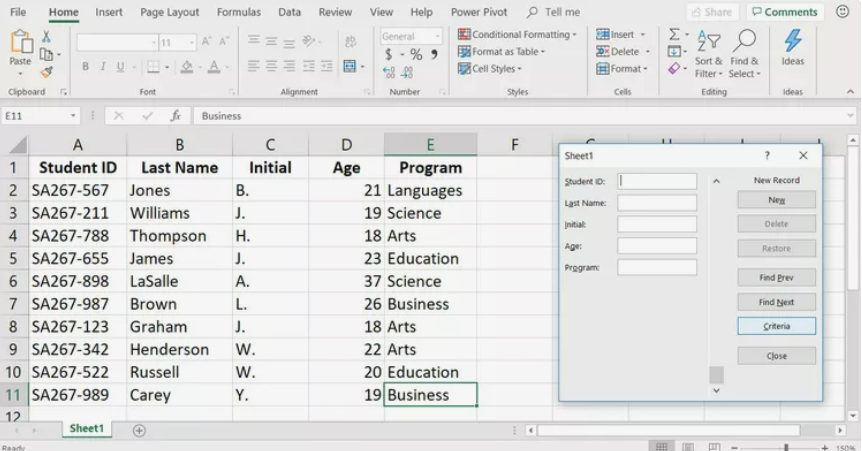
Once we are done with creating different workbooks and now know how to navigate within a workbook with the help of ms Excel shortcut keys, the next part comes data entry. Everyone knows data entry is a very tedious task if there is a supply of large sizes of data. So knowing about different keyboard shortcuts can be very helpful. let’s have a look at the excel shortcut keys list related to data entry.
| Sr. No |
Shortcut Key |
Used For / Purpose |
|
21 |
Enter |
To enter and Move Down. |
|
22 |
ShiftEnter |
To Enter and Move Up. |
| 23 | Control Ent er | To Enter and Remain on the Same Cell. |
|
24 |
Tab |
To Enter and Move right. |
|
25 |
ShiftTab |
To Enter and Move Left. |
|
26 |
ControlEnter |
To Enter the Same Data in All Selected Cells. |
|
27 |
Alt ↓ |
To Display AutoComplete list |
|
28 |
Ctrl D |
To Fill Down |
|
29 |
Ctrl; |
To Insert Current Date. |
|
30 |
Ctrl Shift; |
To Insert Current Time. |
Since starting we have learned about excel shortcut keys list for the workbook, navigation and then data entry. Once the data entry is complete next task comes editing. Before analysing the data with the help of different formulas it’s very important that data should be error-free. And if there is any error or any editing needed it should be done before data analysis.
4. Keyboard shortcuts in Excel related to Cell Editing
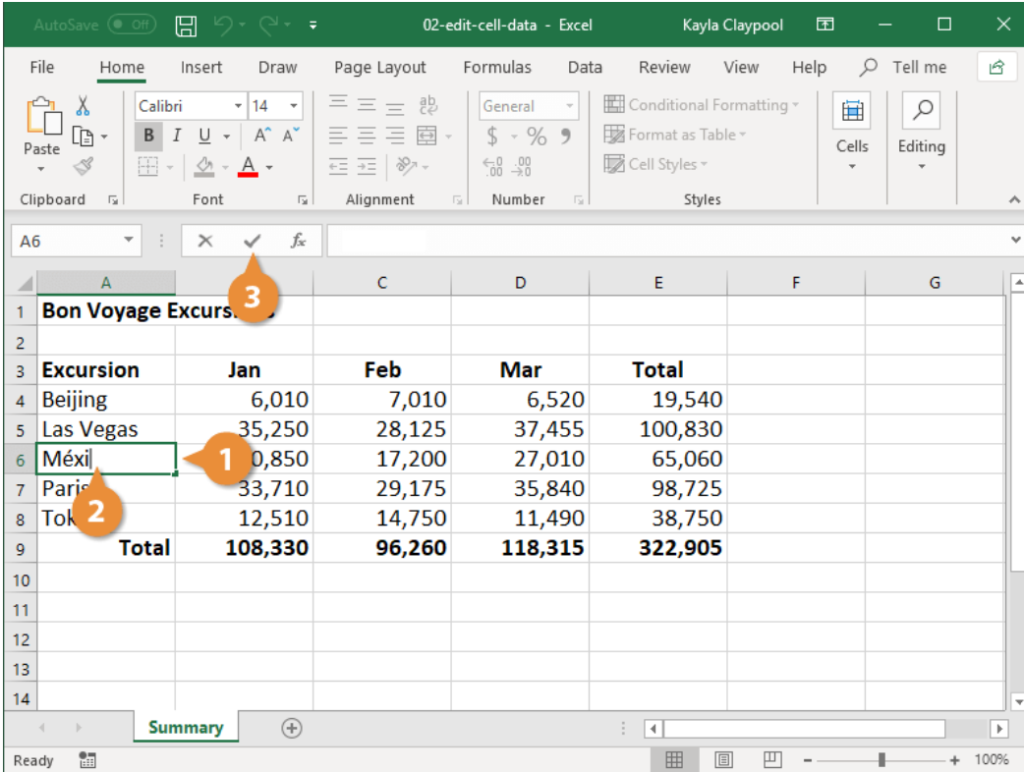
Upcoming ms excel shortcut keys list tells us about how to use shortcuts when it comes to cell editing. When it comes to editing the data or the work, it can be very time-consuming as every time mouse is needed to click on a particular cell and then on the keyboard to edit the required work. These keyboard shortcuts in excel for cell editing tasks will make your work very easy. Let’s have a look at this ms excel shortcut keys.
| Sr. No |
Shortcut Key |
Used For / Purpose |
|
31 |
F2 |
To Edit Active Cell |
|
32 |
Alt-Enter |
To Start a New Line in the Same Cell. |
|
33 |
Shift→ |
To Select One Character on the Right of the Cursor. |
|
34 |
Shift← |
To Select One Character on the Left of the Cursor. |
|
35 |
Ctrl→ |
To Jump one Word on the Right of the Cursor. |
|
36 |
Ctrl← |
To Jump one Word on the Left of the Cursor. |
|
37 |
Ctrl Shift→ |
To Select one Word on the Right of the Cursor. |
|
38 |
Ctrl Delete |
To Delete to the End of the line (from the cursor). |
|
39 |
Backspace |
To Delete One Character on the Left of the Cursor. |
|
40 |
Delete |
To Delete Character on the Right of the Cursor. |
Undoubtedly knowledge of these shortcuts related to cell editing is very time-saving and helpful. The person or the professional who is good at working on the keyboard can complete the designated editing work in much lesser time. The next step is to know the ms excel keyboard shortcuts list for formulas.
5. Keyboard shortcuts in Excel related to Formula
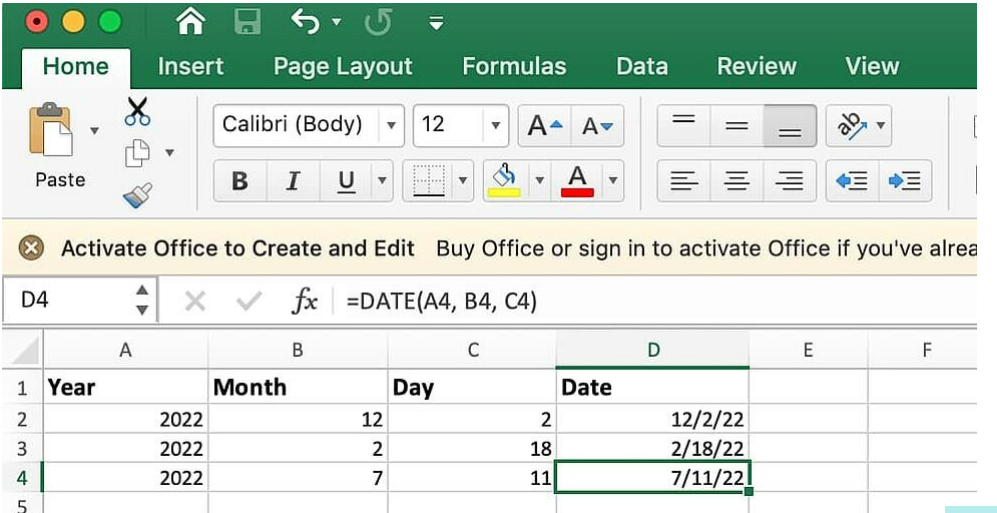
Formulas application in MS excel play an important role when it comes to analyzing the data. There are multiple tools for analyzing the data by using different formulas for example Pivot tables, conditional formatting, pie charts and etc. Moreover knowing the keyboard shortcuts for formulas can increase your speed in analyzing the data. Let’s have a look at the different MS excel keyboard shortcut lists specifically used for formulas.
| Sr. No |
Shortcut Key |
Used For / Purpose |
|
41. |
Alt = |
To Insert Autosum Formula |
|
42. |
F4 |
To While Typing a Formula, Switches Cell Reference from Absolute to Relative. |
|
43 |
Shift F3 |
To Display the Insert Function Dialog Box. |
|
44 |
Ctrl Shift Enter |
For Entering a Formula as an Array Formula in the worksheet. |
|
45 |
F9 |
To Evaluate Part of the Formula. |
6. Keyboard shortcuts in Excel related to Formatting
After the data analysis is done, the next part is formatting. It’s very important to present data in a well-formatted form. So knowledge of how to format data is a must skill one should have if they are working on ms excel. Here is the list of ms excel keyboard shortcuts for formatting the data in an excel workbook.
| Sr. No |
Shortcut Key | Used For / Purpose |
|
46 | Ctrl Shift 7 | To Place the outline Border around the Selected Cells. |
|
47 | Ctrl Shift – | To It Removes Outline Border. |
|
48 | Ctrl 5 | To apply Strikethrough Format. |
|
49 |
Alt H 6 | To Apply Indent. |
|
50 |
Alt H 5 | To Remove Indent. |
The above ms excel shortcut list describes different keyboard shortcuts but apart from these also there are many other shortcuts which can be used in different ways in excel. For example, there are different keyboard shortcuts which can be used for pivot tables, conditional formatting, VBA and many more.
Pivot Table is an important tool which has been used for analysing the data in excel. There are separate shortcuts for pivot tables. few of them are
- Alt N V– which is used for displaying Insert Pivot Table Dialogue Box.
- Alt D P – is used for Opening Pivot Table Wizard.
- Ctrl-A – is used for Selecting Entire Pivot Table but excluding Report Filters.
Likewise, there are many more shortcuts that you can learn while working on excel. There are a lot of options to learn keyboard shortcuts.
How to learn MS Excel
Undoubtedly, these best 50 ms excel keyboard shortcuts will help you to increase your efficiency of the work in your workplace but it’s always recommended to have professional knowledge. If you are in the field where excel has been used to enter data, analysis and then presenting also, you must go for a professional course on excel. Many institutes offer professional certification courses in ms excel. One of the best institutes for Certification courses in Advance excel is Henry Harvin.
Career options or Scope of MS Excel
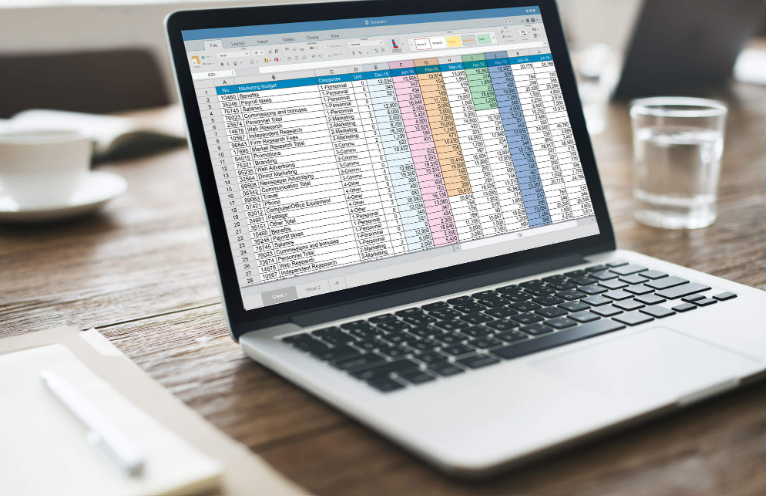
This is to say, there are a variety of career options that involve using Microsoft Excel. Let’s have a look at a few examples of career options.
1. Data Analyst – First career option is to get a role as a Data Analyst. This role involves analyzing and interpreting data using Excel’s analytical tools such as pivot tables and charts.
2. Financial Analyst – MS Excel is commonly used in finance and accounting to create financial models, track expenses, and analyze data. So doing a certification course in excel can help you to become Financial Analyst.
3. Business Analyst – Furthermore, this role involves using Excel to analyze data and create reports to help businesses make informed decisions. Hence, doing a professional course will help you to have deep knowledge of how to analyze data.
4. Operations Analyst – Certainly Operation analyst professional uses Excel to track and analyze data for operational efficiency and performance.
5. Sales/Marketing Analyst – In addition, a sale analyst uses excel to track sales data, analyze customer’s behaviors and create reports to inform sales and marketing strategies.
6. Data Entry – Now days demand data entry personnel is increasing day by day. Here Excel is used to store and organize data, so a role that involves data entry and management will require proficiency in Excel.
7. Project Manager– Excel is used in project management to track progress, budget and resource allocation. henceforth, excel is used everywhere irrespective of the role.
8. Human Resource Analyst – Excel is used to track employee data, analyze workforce trends, and create reports to inform HR strategies.
These are just a few examples, but excel skills are valued in many industries and can be a valuable asset in many roles. So, knowledge of MS excel has become a necessary skill to have. Therefore, learning excel can help you to get a good job role and ultimately you can target a good-paying job. The best part is anyone can learn excel by doing certification courses.
Conclusion
Ms excel software is a tool which is used by almost everyone. Learning Ms excel keyboard shortcuts will indeed help in saving time and finishing tasks in less time. These shortcuts will increase your efficiency, efficacy, and productivity also. This article explains different shortcuts according to the part we work on. Like shortcuts in the workbook, editing cells, formulas, and pivot tables. There are many more shortcuts for excel apart from this best 50. You can learn these shortcuts by researching on google .but if you want to have professional knowledge, there are certification courses u can go for.
Recommended Reads
- Top 10 Business Analytics Courses in Singapore
- Best Rated Data Science Courses In India
- Top 50 Data Science Interview Questions and Answers
Frequently Asked Questions
Ans- Although there is no specific requirement to learn ms excel. Anyone with basic knowledge of computers can learn ms excel. If you have the basic knowledge it will help you to learn ms excel in advance form also.
Ans- yes, definitely. A person from any background can learn excel. There are courses on excel for beginners also. These courses can help in learning the basics of computers also.
Ans- MS excel keyboard shortcuts mean using keyboard keys to do the same task which has been done with the help of a mouse, It basically maintains the flow or speed of work while working on excel.
Ans- There are different courses of different price ranges. Henry Harvin’s advanced course on MS excel is Rs. 7500. Course fees vary from institute to institute according to the service they provide.
Ans- There are different job roles you can get if you are good at excel. For example data analyst, Data entry operator, Marketing analyst, and operation analyst. These courses can make you more confident about working on excel which can ultimately help you in getting a good job.